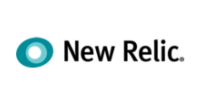DNS Management Access for Namecheap Domains
If you have domains registered with Namecheap, our team can help manage your DNS settings and domain configurations. This guide walks you through the process of granting us the necessary access to manage your DNS settings while maintaining the security of your account.
Step-by-Step Access Guide
Step 1: Sign In to Namecheap
- Visit Namecheap.com
- Click the "Sign In" button in the header
- Enter your account credentials
Step 2: Access Domain Management
Navigate to your domain settings:
- Select Domain List from the left sidebar
- Find your domain and click the Manage button next to it

Step 3: Access Sharing Settings
- Click the Sharing & Transfer tab at the top of the page
- Locate the Share Access section

Step 4: Add Our Team
Configure access for our team:
- Enter our email: support [at] webops [dot] host
- Click the Add button
- Select only the Advanced DNS checkbox
- Enter your Namecheap password
- Click Confirm to complete the process

Important Notes
- We only need DNS management permissions to help manage your domain settings
- The "Advanced DNS" permission is sufficient for our needs
- You can revoke access at any time through the same interface
- Your account password and other sensitive information remain secure
What We Can Help With
Once access is granted, our team can assist with:
- DNS record configuration
- Domain pointing
- Mail server settings
- SSL certificate verification
- Technical troubleshooting
Need Assistance?
Our team is here to help with the access setup process:
- Support Hours: 9 AM - 5 PM, 7 days a week
- Emergency Support: Available 24/7
- Email: support [at] webops [dot] host
- Support Tickets: Submit a Ticket
Note: If you're not comfortable with the access setup process or encounter any issues, don't hesitate to reach out. We can schedule a quick screen-sharing session to guide you through the process or discuss alternative approaches to managing your domain settings.
This guide is adapted from Namecheap's official documentation.