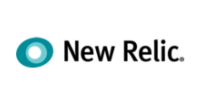Managing Email Accounts: Passwords, Quotas, and Deletion
Once your business email addresses are set up, the WebOps client area lets you easily manage them—whether you need to change a password, increase mailbox storage, or remove an account you no longer need.
Changing an Email Password
- Log in to your WebOps client area and access your hosting service.
- Go to the “Email Addresses” section to view your list of mailboxes.
- Find the address you wish to update and select “Change Password.”
- Enter a new, strong password—click “Generate Password” for a secure suggestion.
Remember: Save your new password somewhere safe!

Adjusting Mailbox Quotas (Storage Limits)
- In the same “Email Addresses” area, find your email account and choose “Edit” or “Change Quota.”
- You can select “Unlimited” (recommended for most users) or set a custom limit.
- Save your changes. Increasing the quota fixes “mailbox full” errors!

Deleting an Email Account
- Locate the mailbox you wish to remove and select “Delete Account.”
- Warning: This will permanently erase the mailbox and all its messages. Download or back up any important emails first.
- Confirm the deletion. The account is now removed from your domain.

Viewing Storage Usage
- You can see how much space each email account is using directly in your Email Addresses list, helping you keep tabs on your overall mailbox health.
We’re Here to Manage It All for You
Prefer us to handle password changes, quota increases, or mailbox removal? No problem—most clients do!
- Email: support [at] webops [dot] host
- Support ticket: Submit a ticket
Support hours: 9am–5pm, 7 days a week (and 24/7 for emergency requests). Let us take care of the technical tasks—so you don’t have to!