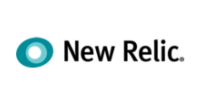After setting up your unlimited professional email (no per-user fees—save $1,000-2,500/year vs. Google Workspace/Microsoft 365), it’s wise to check everything is working—and be ready for common issues. Here’s how to test your setup and solve the most frequent email problems, just like our experts do!
Run a Quick Test
- Send yourself an email: Use webmail (Roundcube) or your device/app and send a message to your own address.
- Reply to it: Open the email and send a reply back.
- Forward and organize: Try using folders and the Forward function to confirm full access.
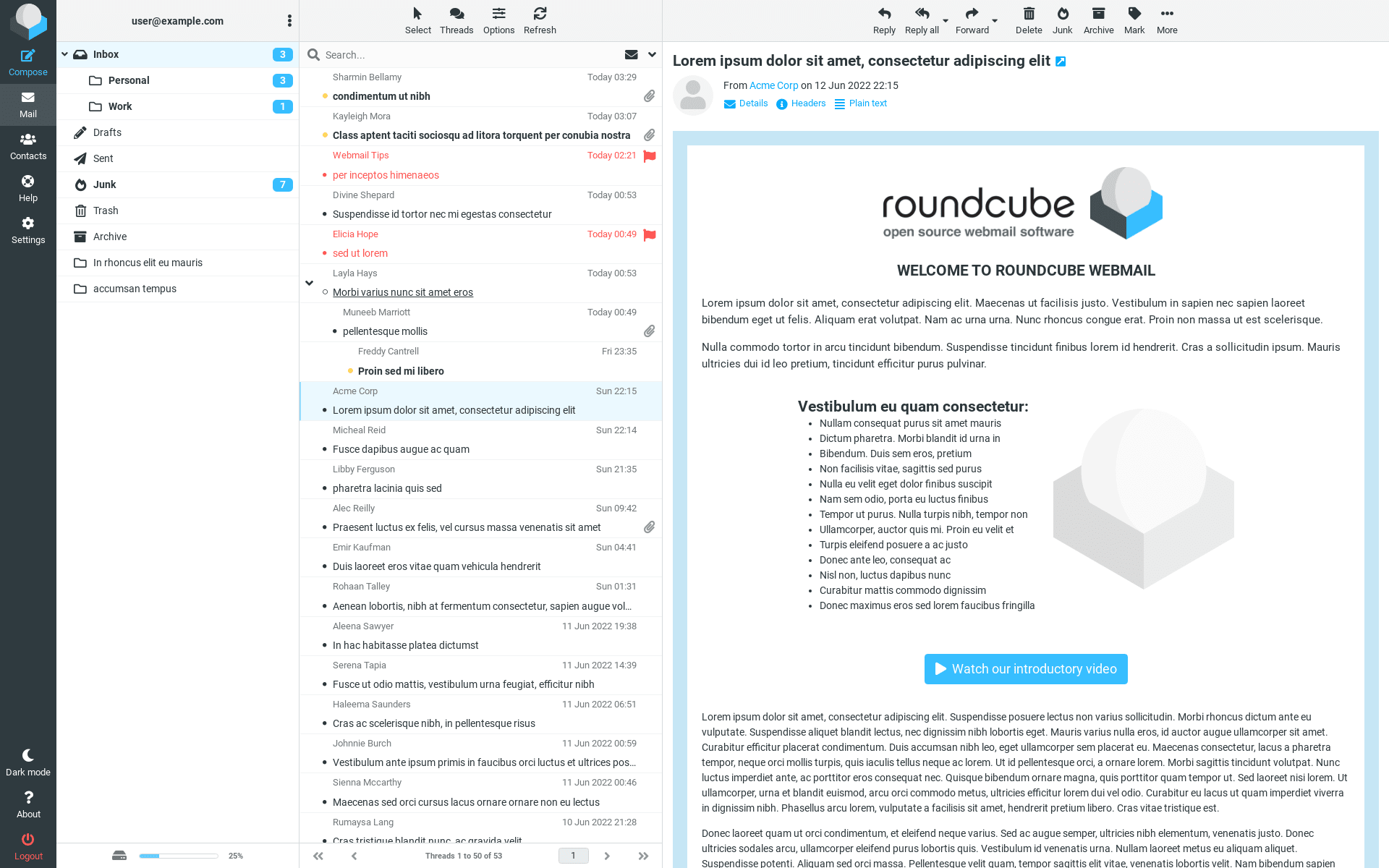
Common Email Problems & Solutions
Can’t log in?
Make sure you’ve entered your full email address and password. If you forgot your password, reset it in your client area or contact our support team for help.
Can't send or receive mail?
- Check that your device/app is using the correct incoming (IMAP/POP3) and outgoing (SMTP) server settings from our guide.
- Verify your internet connection.
- Update your password in the app if you recently changed it.
- If outgoing mail won’t send: Make sure the SMTP server is configured with mail.yourdomain.com and port 465 or 587 (SSL/TLS enabled).
“Mailbox Full” error?
- Increase the mailbox quota in your client area (if you’re using a custom quota) or select “Unlimited.”
- Delete old/unneeded messages to free up space.
Some emails don’t appear on every device?
- Check that all devices use IMAP (recommended for syncing across devices). POP3 may only show messages on one device.
Can’t find important emails?
- Check your spam/junk folder and email filters. Mark legitimate mail as “Not Spam.”
- Look for filters or rules that may be moving emails automatically.
Performance or syncing issues?
- Restart your device or email app.
- Update your app/software to the latest version.
- Remove and re-add the mail account if needed.
We're Here to Help!
If you run into any technical issues or “just want it fixed,” our support experts can resolve it for you. Whether it’s login problems, app configuration, syncing, or quota management—leave it to us!
- Email: support [at] webops [dot] host
- Support ticket system: Submit a ticket
Support hours: 9am–5pm, seven days a week (24/7 emergency service). We’ll get you back to work—fast and stress-free!