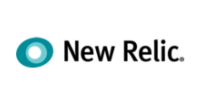Want your professional email on your phone, tablet, or computer? WebOps makes configuration simple. The settings are straightforward:
Universal Email Settings
- Email Address: The address you created (e.g., jane@yourdomain.com)
- Password: The secure password you set (contact support if you need a reset)
- Incoming Mail Server: mail.yourdomain.com
- Incoming Port: IMAP (recommended): 993 | POP3: 995
- Outgoing Mail Server: mail.yourdomain.com
- Outgoing Port (SMTP): 465 or 587
- Security: Enable SSL/TLS

Step-by-Step App Setup
- Open your email app (Outlook, Apple Mail, Gmail, etc.)
- Add a new account
- Enter your email address and password
- Input the server settings listed above
- Save or continue and test by sending yourself a message!
Device-specific Guides
- Outlook (Windows/Mac): Use "Manual Setup" to enter settings
- Apple Mail (Mac/iPhone/iPad): Use "Other Mail Account" and type details
- Gmail (Android): Go to Accounts > Add Account > Other



IMAP vs POP3: What Should You Choose?
- IMAP (Recommended): Syncs messages across all devices, easy to manage, no risk of losing emails
- POP3: Downloads emails to one device—use only if you need offline storage
Getting Support
If you'd like us to handle configuration or run into any trouble, our support team is happy to walk you through or set up your devices remotely!
- Email: support [at] webops [dot] host
- Submit a ticket: Support ticket portal
Support is available 9am-5pm, 7 days/week for regular questions, 24/7 for emergency issues. We make business email simple!